
Picture: keso s, Flickr
With Windows 10, it is very easy to import and synchronize your Google account (Gmail, Google Calendar, Google contacts) into the native "Mail" and "Calendar" applications.
However, things are getting a little tricky when you deal with calendars you have subscribed to in Gmail, i.e. calendars you do not own. This post explains hot to synchronize all your Google calendars in Windows 10.
Calendars you own
This is very easy, since Windows 10 is natively supporting them. Start by opening the Mail or Calendar app in Windows 10, then open the settings (dented wheel). Here, choose Accounts, and type in your Google user name and password: if you have chosen the double authentication method, you will be asked to enter the Google Authenticator app's code as well.
There you are! After a few minutes, the agenda and e-mails start synchronizing!
In the settings window, you can also define the frequency you would like these data to synchronize: click on Accounts, choose your Google account, and change the synchronisation settings. At the same place, you will be able to chose to selectively synchronize your e-mails, calendars, and/or contacts with Windows 10.
This first method works also for public calendars, such as local holidays.
Calendars you have subscribed to, but do not own
If you have subscribed to a Google Calendar but do not own it, it will not appear in Windows 10 when you link your Google account to the apps. This could happen e.g. for your spouse's calendar, or any other calendar that is not be published as "public".
The best way I have found is to add a Microsoft account in Windows 10 Mail or Calendar app. With windows 10, it is practically impossible to avoid creating a Microsoft account, anyway!
Once you have added it to the app, log into outlook.com with this account, open up the calendars section (the shortcut is on the upper, left-hand part of the screen).
Browse to Import, Subscribe, and there you are finally! The last thing is to type in the correct address (URL) for the Google calendar you are trying to import. This URL can be found, in Gmail, by accessing the Calendar settings:
The URL you want is the one called Private Address, in ICAL format:
BUT WAIT! At this point, you will probably not see the private address line in Gmail! This is normal, since you probably have "read-only" rights for this calendar. Do not bother trying to use the public address, it does not work with private calendars ("No one can use this link unless you have made your calendar public"). Instead, ask the owner of the agenda to temporarily give you the right to Make changes AND manage sharing (this option can be found by accessing the calendar settings in Gmail, then Share this calendar, or ask the owner to directly send you the private address link.
Tadaaaaa! The Google calendar is now linked to your outlook.com account (that you may never visit again), and therefore on your Windows 10 machine!
What about you? Did it work the same way? Do not hesitate to post your comments so I can make this post better.
Oh and last word, sorry for my English 😉
Derniers articles par Cyril Castella (voir tous)
- Le Rubik’s Cube, c’est facile sur Francocube ! - 10 novembre 2017
- PlanetHoster et Gandi, deux hébergeurs au top ! - 21 janvier 2016
- Backup externe de bases de données via CRON/ANACRON et FTP - 29 décembre 2015

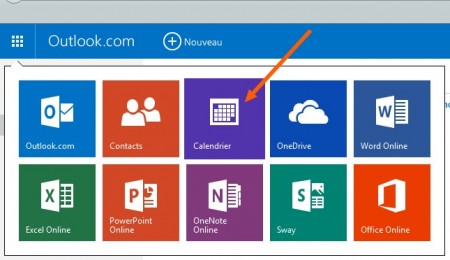
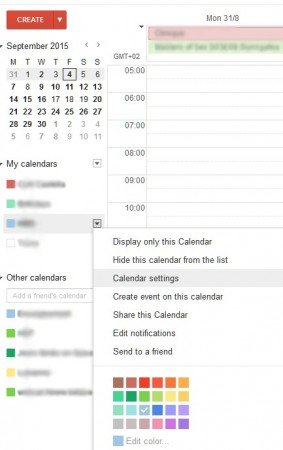
Thanks a lot! I was looking for solution of this problem – and only you gave the answer 🙂
You are welcome! Glad I could help 😉
Cyril
HI,
Not working for me… Google won’t let outlook use it’s apps for security reasons…
Sorry to read this. Can you be a little more specific about which step in the procedure above triggers the error? And what is the exact error message?
Thanks for your suggestion – I am able to see the calendar now on Outlook.com, but I still can’t see it in the Calendar app on Windows 10.
Do you know what might be causing this please?
Almost there!
It might be a stupid suggestion, but … did you check whether the calendar was correctly checked in the sidebar of W10 calendar application?
In the sidebar, I have several categories: Microsoft Account (empty), Gmail (My own Calendars), and Microsoft (Calendars I do not own). If all the calendars appear on Outlook.com, it can also be a matter of a few minutes before W10 starts synchronizing and pulls the data from Outlook.com.
Good luck!
Thanks for the response, Cyril. I have checked the sidebar, yes but the calendar isn’t appearing there, I have waitied for a couple of hours and re-booted, but no luck so far.
This is really weird. Is it a calendar you own, or one you have imported into your Outlook.com account using the *private* link in gmail ?
I am sorry, I cannot think of other things that might help 🙁
Cyril
It is now fixed! I went onto Outlook.com again and removed a couple of old Outlook calendars that I no longer need, then went back into the calendar app. The old calendars were still there, so I went into settings for Outlook and changed it to Sync every 15 minutes – this immediately started it to Sync and my calendar appeared shortly after that.
Thanks very much for your help 🙂
I have found a more elegant solution on ansers.microsoft: https://answers.microsoft.com/en-us/windows/forum/apps_windows_10-outlook_cal-winpc/how-to-sync-all-shared-google-calendars-to-windows/b3561cd6-9ec1-4499-8de6-55d9e2a54d7f
I hope this still helps some people…
Still works great, thanks!